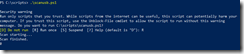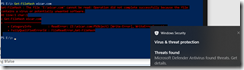Multiple news sources are attributing the recent breaches (FireEye, the U.S. Treasury, and the U.S. Commerce Departments) to the same group: ATP29 Cozy Bear. The type of attack used is called a supply chain attack where a software vendor is targeted in order to breach the end-customer of that software. In this case, it was SolarWinds’ Orion Network Monitoring Software, which said their March and June 2020 software releases were compromised. Microsoft researchers have observed two files in October 2019 with code anomalies in the SolarWinds DLL, so it is possible that the initial access into SolarWinds may have occurred six months or longer before the malicious updates started spreading. The company estimates 18,000 of its 300,000+ customers may have installed the malicious update (this would make it the 2nd largest in history behind Citrix who had a similar attack happen to them with their install base of 400,000 customers – more on that later). SolarWinds is used by all five branches of the U.S. military, the Pentagon, State Department, Justice Department, NASA, the Executive Office of the President, the National Security Agency, the top 10 U.S. telecommunications companies, and 425 of the Fortune 500.
[Update 12/18/2020 So far Microsoft has identified 40 customers who may have been impacted, including Microsoft itself].
[Update 12/20/2020 A Chinese group called RedDrip posted on Twitter that they decoded the dynamically generated domain names that this malware used to communicate with C2, revealing the customer names that were hit. Others have used their code to post the customer lists on Pastebin (here and here).]
An emergency directive issued by the U.S. government agency Cybersecurity and Infrastructure Security Agency (CISA) calls on all federal civilian agencies to disconnect or power down SolarWinds Orion IT management tools because they are being used to facilitate an active exploit. Everyone else would be wise to follow this guidance too. CISA encourages affected organizations to read the SolarWinds and FireEye advisories for more information and FireEye’s GitHub page for detection countermeasures.
The Microsoft advisory from 12/13/2020 adds “if you suspect you are impacted you should assume your [email] communications are accessible to the actor” because the techniques observed including modifications to authentication to give persistence to email in Exchange Online, with clever techniques: “By impersonating existing applications that use permissions like Mail.Read to call the same APIs leveraged by the actor, the access is hidden amongst normal traffic.” Attackers apparently exported the private key from the ADFS token signing certificate and used that to forge SAML to gain access to cloud apps and on-premises resources. Therefore, if you use ADFS, you should consider changing the token signing certificate, or follow NSA’s recommendation to use Azure as the IDP instead of ADFS.
These supply chain attacks are not uncommon. In March of 2019 the FBI informed Citrix that they had been infiltrated for five months, as reported by Brian Krebs. In 2013, the US retailer Target was thought to be breached by a supply chain attack involving their HVAC system. In the Wipro’s data breach, hackers used ScreenConnect (ConnectWise) to gain access to their customer systems. NotPetya gained access through the accounting software M.E.Doc.
Since Microsoft’s Office 365 email may have been “an attack vector” used by the hackers, be sure to watch our best practices webinar series to secure your Office 365 environments. This is especially important if you are a software vendor for now obvious reasons, hackers want to use you to get into your customer installation base.
- Office 365 Identity Best Practices
https://patriotconsulting.eventbuilder.com/event/27903 - Best Practices for Email Security in Office 365
https://patriotconsulting.eventbuilder.com/event/28580 - Office 365 Security Configuration Best Practices
https://patriotconsulting.eventbuilder.com/event/30433
Always Assume Breach
Supply chain attacks highlight an important security principle: You should always assume that you have already been breached. For most organizations, it is not practical to review software update, nor would you have the original source code anyway. It’s better to just assume you have already been breached and adopt a mindset to always be ‘hunting’ for intruders. The attackers used signed binaries using Symantec certificate with thumbprint: 0fe973752022a606adf2a36e345dc0ed, meaning application control solutions that block unsigned executables would not have blocked the malicious backdoor from executing. According to this SANS video discussing the attack, the SolarWinds backdoor waits 12 to 14 days before sending its first beacon, presumably to avoid anti-malware sandbox detection or network-based behavioral learning periods.
Microsoft provides several tools that detect anomalous behavior, and provide hunting tools, including: Azure Sentinel, Microsoft Defender for Endpoint, Microsoft Defender for Identity, and Microsoft Cloud App Security.
Note: Microsoft has already updated Microsoft Defender to detect the malicious code in the SolarWinds Orion product as “Trojan:MSIL/Solorigate.B!dha”. My former colleague Matthew Dowst wrote a few hunting queries to detect the modifications to federation trusts and oAuth. [Update 1/4/2021] CISA has published a tool to automate the detection (here). The issue is that the audit logs only go back so far (90 days unless Advanced Audit license was enabled).
[Update 12/23/20] For customers who had their Azure logs backing up to a Log Analytics (aka Azure Monitor) workspace then there is a new workbook that can help identify if suspicious activity in the tenant occurred.
- Modified application and service principal credentials/authentication methods
- Modified federation settings
- Azure AD STS Refresh token modifications by service principals and applications other than DirectorySync
- New permissions granted to service principals
- Directory role and group membership updates for service principals
Reference: Azure AD workbook to help you assess Solorigate risk – Microsoft Tech Community
[Update 12/24/2020] Just stumbled on this new guidance for Incident Responders from Microsoft here:
Advice for incident responders on recovery from systemic identity compromises – Microsoft Security
Includes some very helpful O365 forensic tools such as Hawk.
Need Help?
If you need expert assistance hardening Office 365, send us a request and we would be glad to help. Email us at Secure365 at PatriotConsultingTech.com