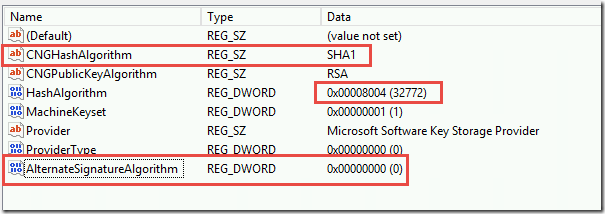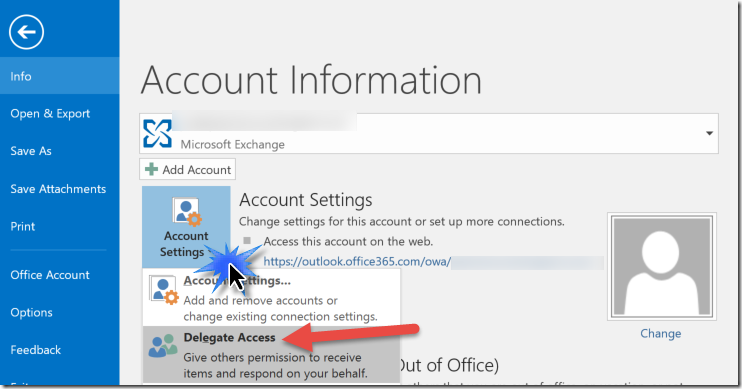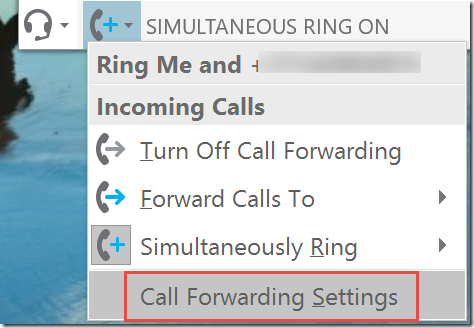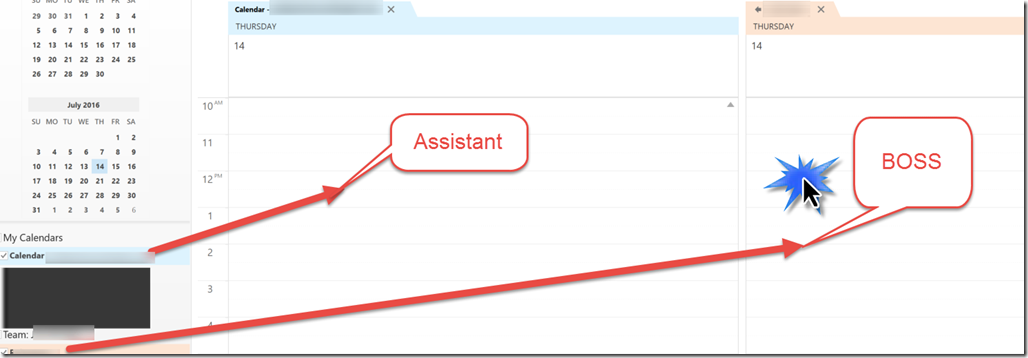Microsoft has announced that “Tenant Dial plans” are now in Public Preview in Office 365 Cloud PBX. This is relevant for companies that migrate to Office 365 Cloud PBX (Skype for Business Online) and come from legacy PBX environments that include dial plans, such as a “4-digit” or “5-digit” dial-plan. For example, dial 1234 for Jim in California, or 51234 for Juan in Mexico.
Another scenario where this is useful is when users want to dial a shorter number for outside calls. For example, in the United States, you may want to dial a 7 digit number instead of the full 10 digits including your area code. Tenant Dial Plans allow you to do this.
For example, you can create a rule that looks for 7 digits ‘^(\d{7})$’ and prepends the E.164 prefix, along with the country code and area code: ‘+1425$1’
So that if 5551234 is dialed by the end-user, the actual number sent out would be +14255551234.
TIP: A normalization rule like this would be considered a ‘tenant-user’ plan because it would need to be applied on a per-user basis, since you can’t assume that all users in that country dialing 7 digits will always want a Seattle area code.
Sign-up for Tenant Dial Plans at Skype Preview http://skypepreview.com
To learn more, watch the Skype Academy training video (26 minutes) here:
https://www.youtube.com/watch?v=sA4p77Shmns&index=1&list=PLH5ElbTc1hWTsunfXvNVnDFCJCCzrL3R9
Lessons Learned from watching the video above:
- Only supported for Soft clients because the firmware running on existing handsets were designed when this feature was not supported
- Administrative interface is powershell, but a GUI was promised “in a few months” according to the Skype Academy training
- The application of Tenant Dial plans are different than how they are deployed in an on-premises Skype deployment. For example, in the on-premises deployment, dial plans are applied based on the most specific one first, ex: User, then Pool, then Site, then Global. If a user dial plan is assigned, then all other dial plans are ignored. In the case of these new Cloud PBX Tenant dial plans, the “Service Country” dial plan is always applied, and it is merged together with one of two options: a tenant-user dial plan OR a tenant-global dial plan.
- Before you can use tenant dial plans in your Cloud PBX tenant, you must first configure hybrid users to consume the tenant dial plan, for example:
set-cstenanthybridconfiguration -useonpremdialplan $false